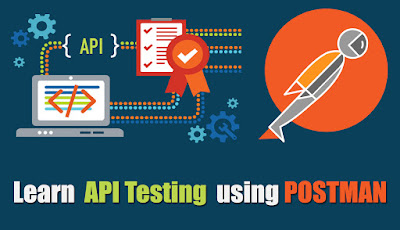 Now-a-days we live in an exciting age of intelligence, where progress
moves at the speed of imagination. We are connected to the entire world
and to each another like never before. Have you imagined how we have
made all these possible ?
Now-a-days we live in an exciting age of intelligence, where progress
moves at the speed of imagination. We are connected to the entire world
and to each another like never before. Have you imagined how we have
made all these possible ?API(Application Programming Interface) is the invisble hero here. Now let's try to know something about API’s and why/how API testing is gaining a vital role.
WHAT IS AN API?
Prominent companies like Google, Facebook, Twitter etc use API’s so that their application can communicate with third party programs. Do you know how a website works in a browser ? Usually API works similar to this way. A request is made from the client to the server and we get the response over the HTTP protocol.
API Analogy
- a Customer
- a Waiter
- a Cook
What is API Testing ?
Postman is a Google Chrome app that helps you to create, save, send HTTP requests and test the response data. It helps to automate the process of making API requests and testing API responses, allowing testers to establish a very efficient workflow. Most programmers and testers are familiar with Postman. However, many use it just to check the response for the services that they are working on. They are unaware of the powerful features that postman offers like: Collections, Tests and Pre-request scripts. In this article, I would like to give a quick overview of the test snippets provided by Postman.
Postman is very powerful with it's automation capabilities which makes it my favorite. Moreover, the learning curve for using it is very low and the app provides a very clean and intuitive user interface to test your server requests. These tests will validate every single time if the response is correct. JavaScript is the language used and it has also some inbuilt snippets, which allows any inexperienced tester to write an efficient test.
Frequently used snippets with practical examples:
Lets go through some of the frequently used snippets. To begin writing a test, first click on the ‘Tests’ tab under Postman ’Builder’ tab. You can select a snippet that is on the right panel.
This will generate a code template and you can modify it based on your context.
- Snippet- ‘Status code is 200’tests[“Status code is 400”] = responseCode.code === 200;
tests[“Status code is 400”] = responseCode.code === 400;
- Snippet- ‘Response time is less than 200ms’
| tests[“Response time is less than 200ms”] = responseTime < 200; |
tests[“Response time is less than 1 minute”] = responseTime < 60000;
- Snippet- ‘Response body: Contains string’
| tests[“Body matches string”] = responseBody.has(“string_you_want_to_check“); |
Response
|
Test
|
What the test does
|
“statusCode”: 400, “message”: “Invalid credentials.” } |
tests[“Body has the string invalid credentials”] =responseBody.has(“Invalid credentials. “);
|
This test snippet will check the response for the string “Invalid credentials.”
|
- Snippet- ‘Response body: JSON value check’
| var jsonData = JSON.parse(responseBody);
tests[“Your test name”] = jsonData.value === 100; |
Response
|
Test
|
What the test does
|
“statusCode”: 400, “message”: “Invalid credentials.” } |
var data = JSON.parse(responseBody);
tests[“errorcode “] = jsondata.errorCode === “TAR_ERR400_06”;
|
This test checks if the errorCode is: “TAR_ERR400_06”
|
Working with variables (Environment and global)
1. Environment Variables: Environments- give you the ability to customize requests using variables. This way you can easily switch between different servers without changing your requests.
- To add an environment click on ‘No environment’ on the top right corner of the screen
- Click on ‘Manage Environment’
- Click on ‘Add’ and set the environment name as ‘Test’
- You Can add variables as key value pairs
It is possible to create multiple environments and each could have a variable called ‘URL’-signifying the actual URL. For example, if we have 2 different environments called staging (url:https://stagingserver.com ) and production (url: https://productionserver.com), environment variables can be used in the form – {{variableName}}. The string {{variableName}} will be replaced with its corresponding value. Henceforth we can use the same request {{URL}}/userlogin and only switch the environment before running it.
After setting up the environments, you are just a click away from switching between environments.
- Snippet- ‘Set an environment Variable’
You can chain requests by extracting data from responses and assign them to an environment using test scripts. You can use the test snippet “Set an environment Variable” to create an environment variable from your response data.
| var jsonData = JSON.parse(responseBody); postman.setEnvironmentVariable(“variable_key”, “variable_value”); |
Response
|
Test
|
What the test does
|
{ “errorCode”: “TAR_ERR400_06”, “statusCode”: 400, “message”: “Invalid credentials.” } | var jsonData = JSON.parse(responseBody); postman.setEnvironmentVariable(“Userid”, jsonData. userId); |
This parses the response body and assigns the value of
‘userId’ in the response data by creating an environment variable:
‘Userid’.
|
You can then pass the value ‘Userid’ in any of the next requests. An example below:
Assume 1172 is your user id in this request – https://productionserver.com/get/1172
You can use the environment variable as https://productionserver.com/get/{{UserId}}
Similarly you can use it in your request body as shown below:
{
“name”:”xyz”,
“userid”: “{{UserId}}”,
“label”: “Label2”
}
2. Global Variables: Global variables provide a set of variables that are always in scope. You can have multiple environments, and only one can be activated at a time. There is going to be one set of global variables that are always going to be available. You can use them in the same way as the environment variables- {{variableName}}.
Clear Global and Environment variables: You can always clear an environment variable or a global variable using the snippets below:
postman.clearGlobalVariable(“variable_key”);
postman.clearEnvironmentVariable(“variable_key”);
Tiny Validator for JSON Data
Tiny Validator helps you to validate the schema of your response. An example below:
Response
|
Test
|
What the test does
|
{ “userId”: 123, “fname”: “Prashant”, “lname”: “Hegde”, “username”: “admin@izent.com”, “role”: “admin”, “projects”: 0, “phoneNo”: null, } |
var schema = {
“items”: {
“type”: “string” } }; var data1 = [jsonData.fname,jsonData.lname]; console.log(tv4.error); tests[“Valid Data1”] = tv4.validate(data1, schema); |
Checks if the fname and lname are strings.
Similarly validates the entire response schema. |
Actually Postman is a really a time saver making it easier for developers to develop and test APIs. And when coming to testing of these API's it drastically reduces the pressure of regression testing from the QA team. API automated tests are far less time consuming than UI automated tests. The major advantage of API automation is that we can access the application without a user interface. This provides an early evaluation of its overall build strength before running GUI tests.
By integrating the API automated tests to the build server, the QA team can provide a quick feedback on the health of the application as soon as it is deployed. This is achievable with Newman, a command-line collection runner for Postman. It allows you to easily run a Postman collection directly from the command-line, and integrate it with your continuous integration server.
We shall discuss about Newman in the later topics. I hope this will give you a good start with the testing and automation of API's.
Well am not sure if you have reached here within 15 minutes as I said in the title but I hope this will give you a good start with the understanding, testing and automation of API's.
Leave your comments/views below!






